How to Display Battery Percentage on Mac
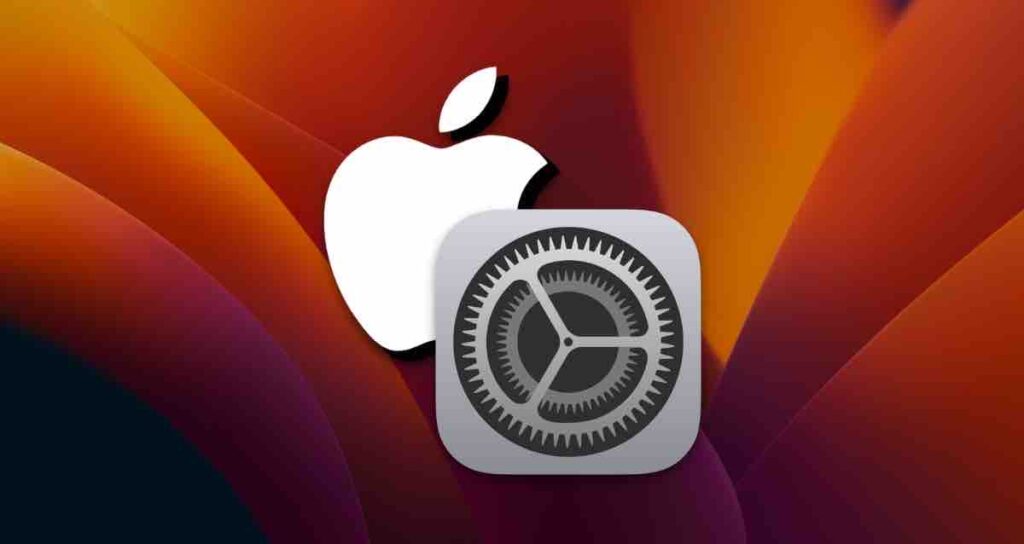
One of the essential aspects of managing your MacBook’s battery life is knowing the remaining battery percentage. By having this information readily available, you can effectively plan your work and ensure you don’t run out of power unexpectedly. In this article, we’ll explore different methods to display the battery percentage on your MacBook.
Change Menu bar Settings
You can easily display the battery level on the menu bar by changing Apple’s system settings. Please follow the steps below.
Apple System Settings
Click on the Apple menu in the top-left corner of your screen. Select “System Settings” from the drop-down menu.
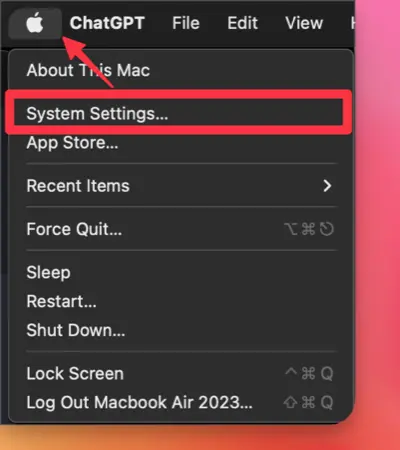
Changing Control Center settings
Select the Control Center option from the menu displayed on the sidebar of the system settings, and please check all the items in the Battery section.
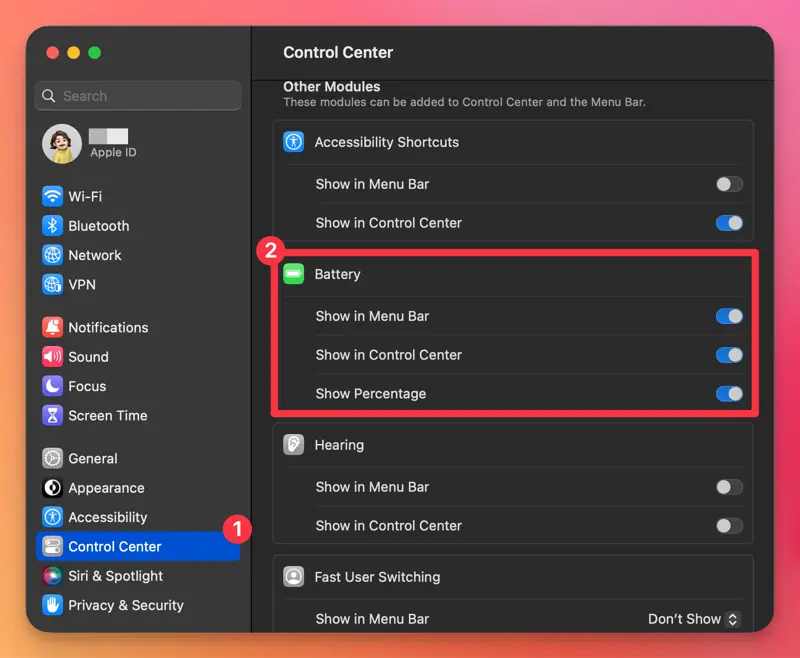
Verifying battery Percentage display
Now the battery Percentage will be displayed on the menu bar and Control Center of your Mac.
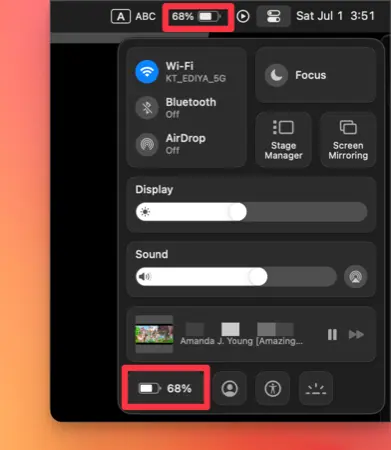
This tutorial is written for Ventura version and above. If you have an older version of macOS, the setup method may be different.